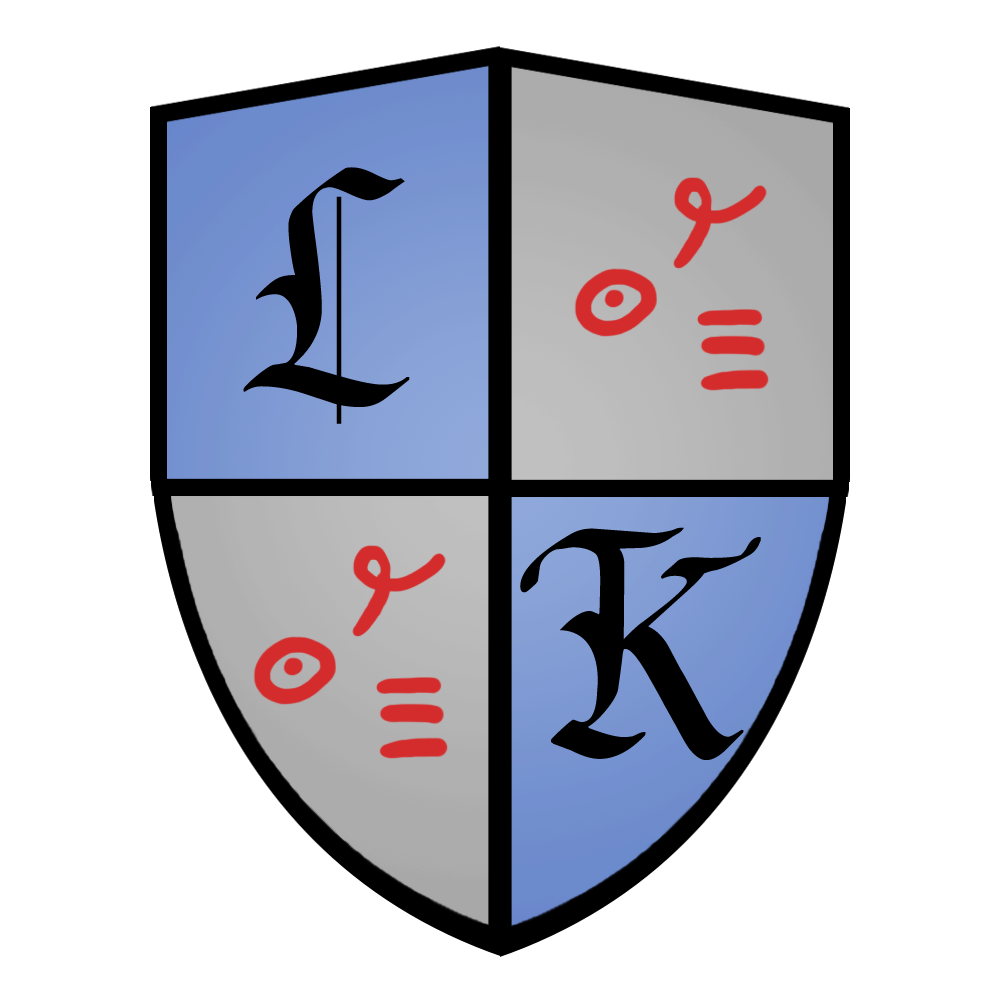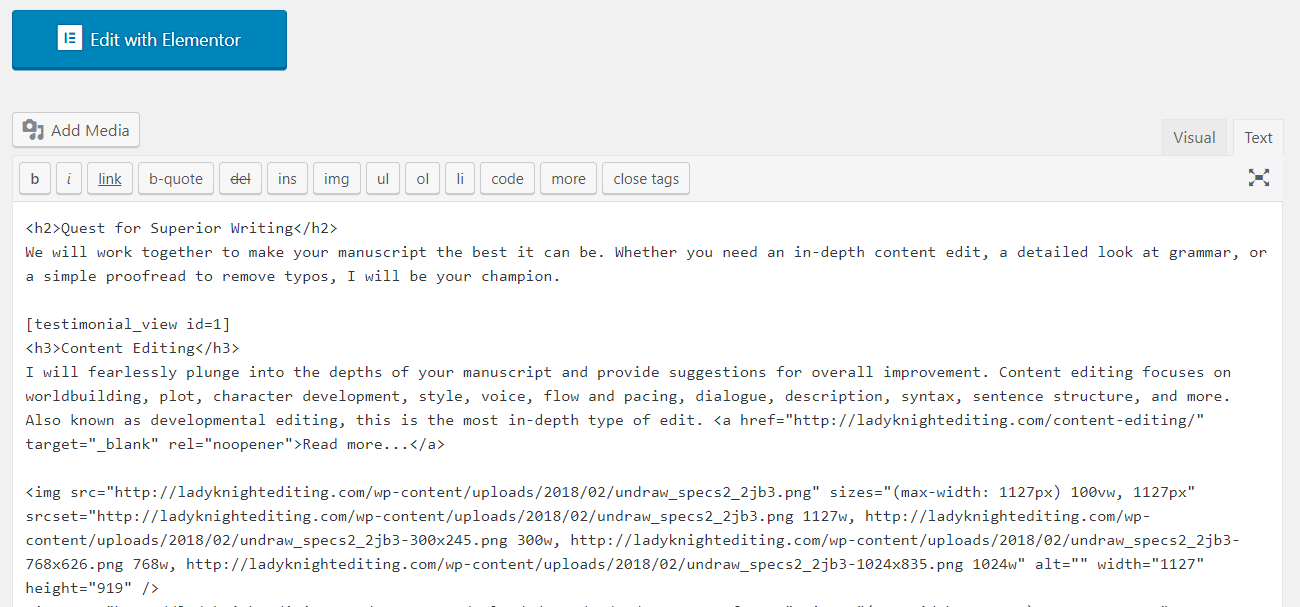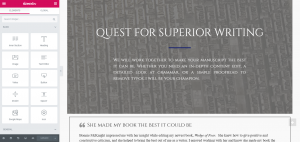Before I begin, let it be noted that I am by no means an expert in building websites, not even in WordPress. Since beginning this website in February, I am entirely self-taught. But I’ve had a lot of fun building and maintaining this site. That being said, I feel that WordPress had quite the high learning curve; building a website isn’t necessarily intuitive. But WordPress has many plug-ins that can make the work easier. And since having a website is crucial for authors, I thought I’d share some of my favorite plug-ins.
Elementor
The first thing I realized upon launching my WordPress dashboard is that I have no idea how to program. I didn’t know how to use CSS, HTML, PHP, or any other acronym that represents a tool to construct a website. So if you have no experience with web design, fear not! The Elementor plug-in is here to help.
Elementor is a drag-and-drop page builder that allows you to see the results as you make them. Instead of typing a string of commands and symbols that will be interpreted by the computer as a textbox, you can drag the textbox exactly where you want it on the page and edit it visually. In the image below, you can see what the programming looks like. Not my cup of tea.
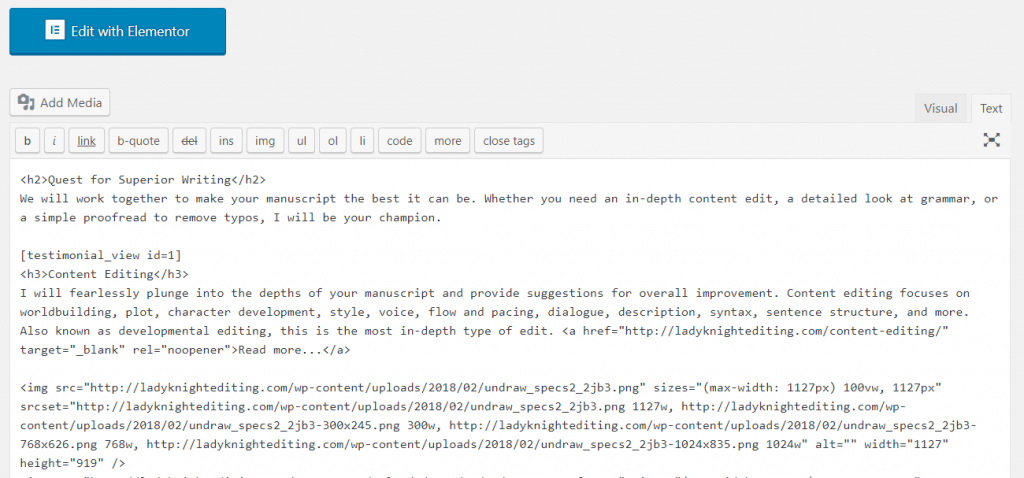
But once you’ve installed the Elementor plug-in, you can click on the blue “Edit with Elementor” button and actually see the page. You can drag over the widget you want, like a textbox or an image, or work from one of their templates. Like this:
I actually designed most of my pages, including the homepage, using one of Elementor’s free templates. I was then able to easily modify the template to reflect the look and images I wanted. If you’re building a website without a computer science background, I highly recommend this plug-in. I could not have gotten started without it.
Yoast SEO
Once I had my website up, I wanted to make sure I was putting good copy on it. I’d read about the 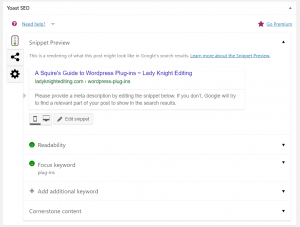 importance of keywords and Search Engine Optimization (SEO) but had a hard time figuring out what exactly I needed to do so people would find my website. The Yoast SEO plug-in came in very handy.
importance of keywords and Search Engine Optimization (SEO) but had a hard time figuring out what exactly I needed to do so people would find my website. The Yoast SEO plug-in came in very handy.
Once you’ve installed this plug-in, a small widget will appear in your dashboard on each page and post you’ve created. It shows you how the page will probably look in Google search results, gives you a sense of how readable your copy is, and helps you properly address your focus keywords.
I’ve found this particularly useful in writing my blog posts. I like being able to edit my Google snippet directly and choose my keyword. Under the readability tab, it will tell me a variety of things about my writing. For instance, it lists how many of my sentences are over 25 words long and highlights them. I have a tendency to write long, complicated sentences, and this plug-in helps me to trim the fat. Sometimes long sentences are good, but sometimes they’re just overly complicated.
The most important thing Yoast SEO helped me work on was my subheadings. Before using this plug-in, I hadn’t really thought about subheadings. But not only do they make my posts easier to read, they also help me organize my thoughts better. Because of subheadings (and, by extension, this plug-in), I’m able to write more cohesive posts. Yoast SEO also shows a little “Readability” and “SEO” score next to each page and post in my dashboard. I can quickly see which pages I might want to update to be more effective. If you’re hoping to catch more website traffic, use this plug-in.
Google Captcha and Google Analytics
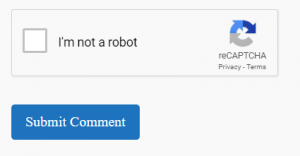
Speaking of traffic, let’s talk about Google Captcha (reCAPTCHA) by BestWebSoft and Google Analytics Dashboard for WP (GADWP). These are actually two entirely different plug-ins, but they are both very useful for dealing with traffic issues.
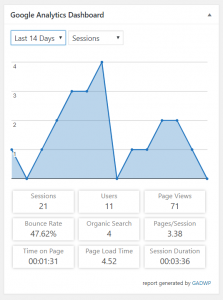
Google Captcha enables you to put a captcha on your comment box, to prevent spam comments. Initially, I didn’t want to use something like this, because I always find captchas a bit annoying. But then I started getting spam comments. Nearly a dozen in the space of a few days. So I knew I needed to add some level of defense. Since adding this plug-in, I haven’t heard from a single spammer!
The Google Analytics Dashboard has been fascinating for me to use. You have to do a bit of complicated shenanigans to prove that you actually are the owner of your website, but it’s worth it. The GADWP inserts a handy little widget in your dashboard home. This widget tells you how many visitors your site has had, how long they stayed, how they found your site, and more. My bounce rate (the percent of people who leave your site after only viewing one page) has been getting higher lately. I’m going to have to do some research on how to encourage people to stay!
I like this plug-in because it gives me insight into how my website is performing at a glance. I can use the numbers to help me see where I might be able to improve my site and to see if my improvements actually help.
These Are a Few of My Favorite Plug-ins
These are just four of my favorite plug-ins, and the ones that I feel would be most useful in setting up your author website. If you have any questions on how to use these plug-ins, or just want general advice on website set-up, please comment below or send me an email! I’m happy to help.